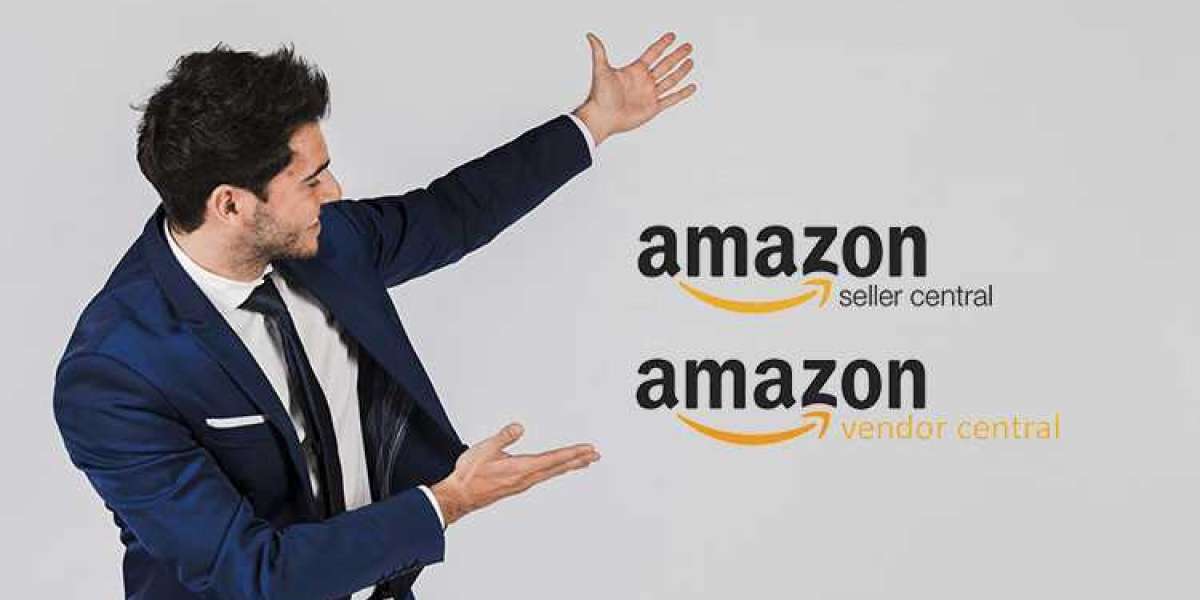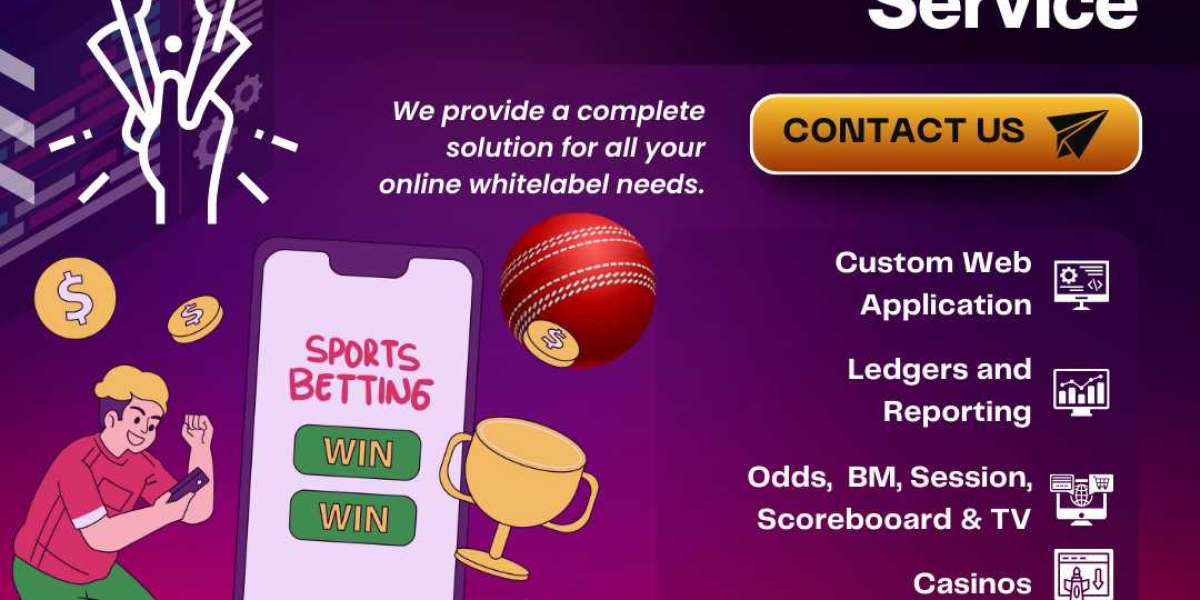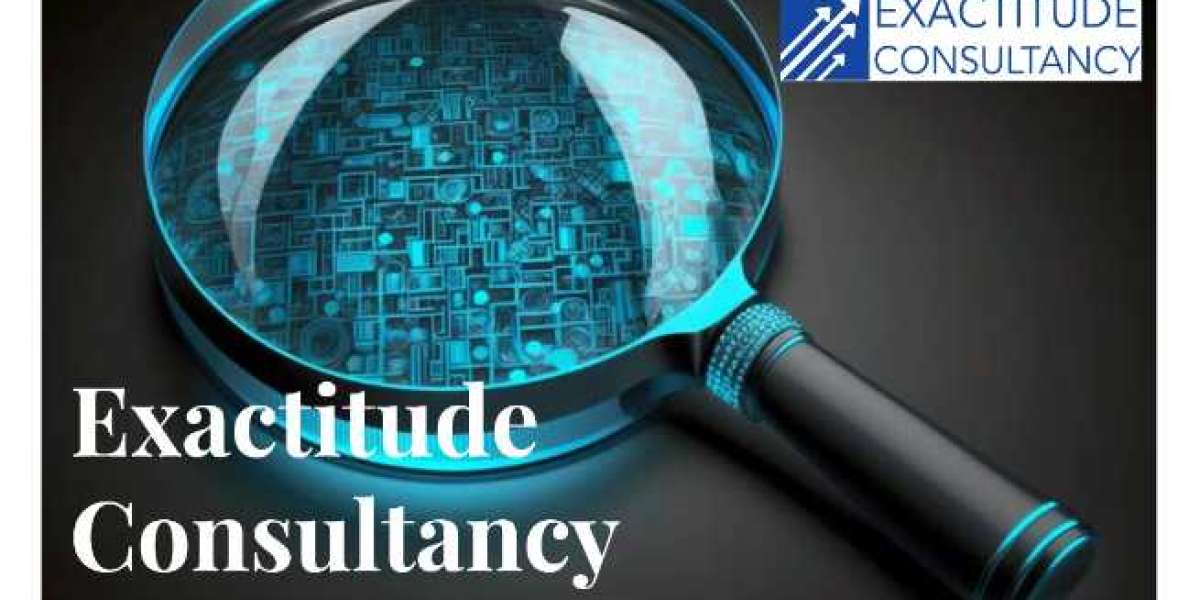Fortunately, Amazon provides a straightforward process to cancel a return. Here’s a comprehensive guide to help you through the steps.
Why You Might Want to Cancel a Return
There are several reasons why you might want to cancel a return:
- You Decided to Keep the Item: After further consideration, you realize you want to keep the product.
- Replacement Issue Resolved: If the reason for your return has been resolved, such as a defect fixed by customer support.
- Change in Preference: You found a different solution or no longer need to return the item.
Steps to Cancel a Return on Amazon
Follow these steps to cancel your return request:
- Log In to Your Amazon Account: Open your web browser and go to the Amazon website into your account using your credentials.
- Go to Your Orders: Hover over the “Accounts Lists” option at the top right corner of the homepage. Click on “Your Orders” from the dropdown menu.
- Locate the Return Request: Find the order containing the item you initiated a return for. Click on the “Return or Replace Items” button next to the order.
- Cancel the Return: On the return details page, look for the option to cancel your return request. Click on “Cancel Return.”
- Confirm Cancellation: A prompt will appear asking you to confirm the cancellation.Click “Yes” or “Confirm” to finalize the process.
- Check for Confirmation: You should receive a confirmation email from Amazon indicating that your return has been canceled. You can also verify the status in your “Your Orders” section.
What Happens After You Cancel a Return?
- No Further Action Needed: Once you cancel a return, no further action is required on your part.
- Keep the Item: If you’ve decided to keep the item, you can continue to enjoy your purchase without any issues.
- Return Shipping Label: If you’ve already printed a return shipping label, you can simply discard it.
Points to Remember
- Timing is Crucial: Ensure you cancel the return before you ship the item back to Amazon. Once the item is in transit, canceling might not be possible.
- Refunds and Replacements: If you cancel a return for a replacement item, the replacement process will also be halted.
- Customer Support: If you face any issues while canceling a return, contacting Amazon customer support can assist.
Cancel a return on Amazon is a quick and easy process if you follow the steps outlined above. Whether you decide to keep the item or resolve the issue differently, Amazon’s customer-friendly policies make managing returns straightforward. Always double-check your orders and ensure timely cancellations to avoid unnecessary hassle.