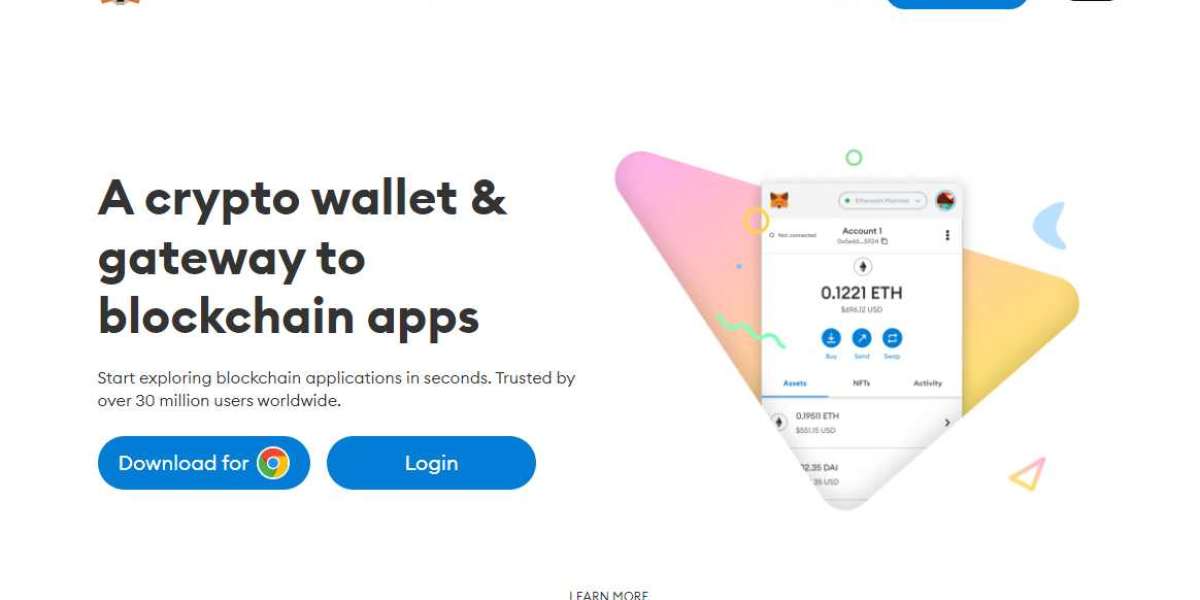Being a crypto investor you might have performed several operations relating to this industry, essential to carry out the crypto trade. But do you have an idea of adding the tokens to your crypto wallets that are not even listed in your wallet??
If not, then we are here to guide you in acquiring those tokens and adding the same to your wallet easily.
MetaMask has become an irreplaceable member of the crypto industry and is playing a vital role in most investors’ trade journeys. Basically, it is a digital wallet used to store and manage crypto wallets. The company has designed a wallet that is compatible with the web and mobile devices as well.
Today here, we will discuss the steps that will guide you to add the tokens with the help of the MetaMask Extension.
How to add custom tokens to MetaMask?
The wallet gives you the option to buy crypto coins and tokens across the network over the globe. And in this section of the read, we will be looking at the steps that will guide you in adding the custom tokens to your wallet with the help of the MetaMask Wallet Extension.
But before having a look at the steps, let’s first understand the prerequisites that will help you in the successful completion of the same. The pre-requisites are as under:
- Keep the contract address handy of the token that you wish to acquire
- Check if your wallet and the ledger device are connected
Adding custom tokens to the MetaMask
Custom tokens are referred to those tokens that are not listed in the assets section of the wallet. Alternatively, these tokens are also termed “unlisted” tokens. The below-listed steps are concerned with adding the tokens that are not reflected in the assets section of the MetaMask. The steps are as under:
- Go to your operating browser and open the MetaMask Extension
- Move to the “Assets” section
- Scroll down the page and then click on “Import Tokens”
- In the following step, tap on the “Custom Token”
- Enter correctly the token address in the “Token Contract Address” field
- The below-listed token symbol and token decimal will get filled up automatically
- Hit on the “Add Custom Token” (the address and the tokens will be displayed on your screen if you are holding them already)
- Next bang on “Import Tokens”
Woah!! With these steps, you have successfully added the custom tokens to the crypto wallet, and they will get displayed under the “Assets” tab of the MetaMask.
Final verdict
The above read was furnished to give the users an idea of adding custom tokens to their wallets through the MetaMask extension. The process to add the tokens is simple and can be completed easily, eliminating the technicalities that confuse the user.
You can review the steps and can make an attempt to add the unlisted tokens to your wallet. In case of any queries, reach out to the support team of the wallet, submit your inquiry over there, and get the best resolutions from the expert’s team.