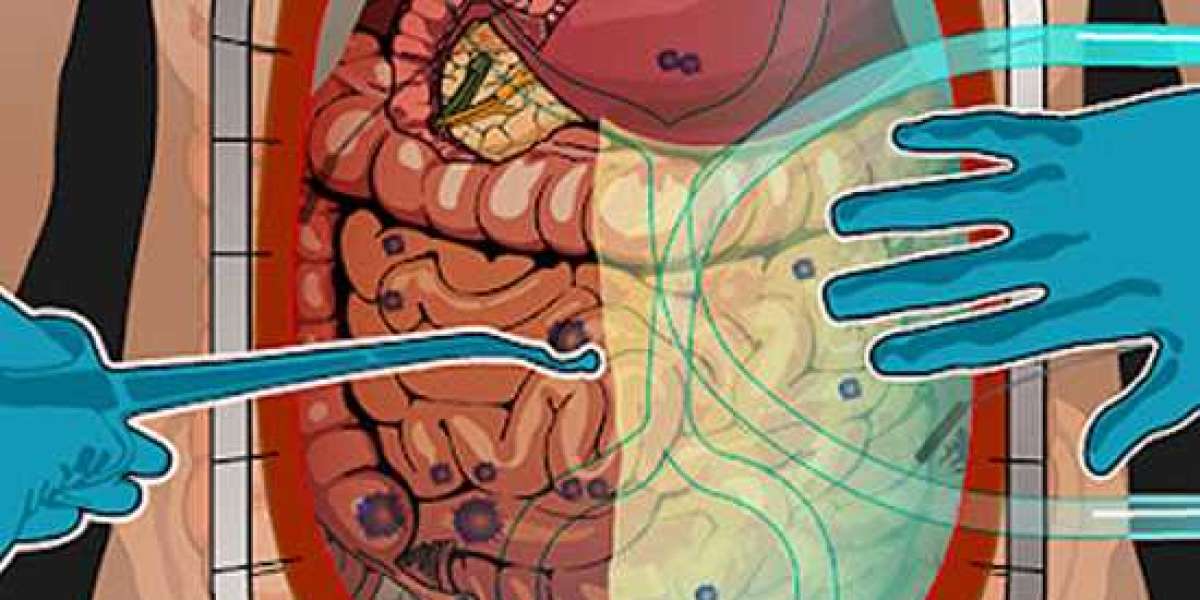Why do we create any crypto wallet? Obviously, to store the crypto assets that we purchased through an exchange. But, what if you are not aware of the process to do so? Well, then there is no point in having a wallet, in the first place. Hence, if you have purchased crypto money, and have also created a crypto wallet, then you should definitely know the process of adding or storing your crypto tokens into it. As you can easily guess from the title of this post, this read is going to be all about storing crypto tokens in a Trust wallet.
So, if you are also struggling with the same question, then you need to follow the steps that I am going to explain in the section to follow. And, in this specific read, I am going to talk about the process to add custom tokens. So, do not get confused if you were looking for something else.
Particularly speaking about the Trust wallet, we can say that this wallet gives us several options among which one is to let us add custom tokens that are built on Binance Chain, Ethereum, or Bitcoin chain. So, if you are also interested to store any of these tokens, then the steps below would definitely help you with that.
The tutorial to add custom tokens to the Trust wallet on a PC
Before you could add any token, you need to find its address. Well, there are a few platforms on the web that help could help you with that. After finding out the token address you first need to copy it and then you can follow the steps that are given below:
- Sign into your Trust wallet as you always do
- Now, navigate to the search bar of the wallet
- Quickly make a search for the preferred token by entering its name
- When the pop-up appears, select "Add custom token"
- Now, you need to make a selection for the apt blockchain network
- Then, add the token address to the allotted space
- Followed by this, provide all the details requested in the form
- Review all the provided details and hit the "Save" button
Voila!!! You have successfully added a custom token to your Trust wallet.
Add tokens to the wallet from your mobile phone
Well, there is a slight difference in the process to do so and the same has been explained below:
- Fetch the token address of the preferred token and copy it
- Now, it's time that you need to sign into your Trust wallet
- Followed by this, head to the wallet's search bar and look for the preferred token
- When you are on the new page, select "Add Custom Token"
- Now, in the designated field, paste the address from step 1
- Provide some additional details about that token and hit the "save" option
Read More : Cryptocurrency has come a long way since its humble beginnings in 2009 with the launch of Bitcoin. Fast forward to today, and the crypto market is a booming industry, with an ever-increasing number of players drooling over that piece of the pie known as crypto platform. In this highly competitive market, it’s essential to know the major players and their role in shaping the future of the industry.This is where enters OKX, a cutting-edge digital asset trading platform that has quickly established itself as a major player in the current crypto landscape. But what sets OKX apart from the competition, and why should you care about its role in the current crypto market? Well, buckle up, folks, as we take a deep dive into the fascinating world of OKX and its impact on the current crypto landscape. Get ready to be informed, entertained, and maybe even a little bit inspired!
Conclusion:
Congratulations!!! You have finally understood the whole procedure and now I would suggest you give it a try. At first, make sure that you start with a smaller amount and then move to the higher one if you think the process worked fine. I hope you have benefitted from this article and would definitely make use of it.