Digital Pixel Ruler Tool: Your Guide to Accurate Screen Measurements
In the world of digital design and development, precision is everything. Whether you’re creating a website layout, editing an image, or designing a user interface, accurate measurements are the backbone of a professional result. This is where the digital pixel ruler tool comes into play—a handy software utility that allows you to measure objects on your screen in pixels with pinpoint accuracy.
In this article, we’ll explore what a digital pixel ruler tool is, why it’s important, its features, and how you can use it to improve your workflow.
What is a Digital Pixel Ruler Tool?
A digital pixel ruler tool is a virtual measuring tool designed for on-screen measurement. Instead of using a physical ruler, this software overlays on your display, allowing you to measure elements such as images, UI components, icons, and more directly in pixels.
It is widely used by:
Graphic designers to size images and elements precisely.
Web developers to measure spacing, margins, and dimensions of website components.
UI/UX designers to ensure consistent element sizing in prototypes and applications.
Content creators to format visuals for social media platforms accurately.
Why is a Digital Pixel Ruler Important?
When designing for screens, the unit of measurement is the pixel. Even a small miscalculation in pixel dimensions can lead to design inconsistencies, poor alignment, and a lack of visual harmony. A pixel ruler tool ensures:
Accuracy – Perfectly aligned elements improve visual appeal and usability.
Time-saving – Quickly measure without guessing or checking through code.
Consistency – Maintain uniformity across all visual elements.
Professional results – Clients and audiences notice precision in design work.
For example, if a button in your mobile app is 2 pixels taller than others, it may not seem like much—but in design, those minor differences can disrupt the entire layout.
Key Features of a Digital Pixel Ruler Tool
Different pixel ruler tools offer different functionalities, but the most common features include:
On-Screen Overlay
The ruler appears on your screen and can be moved anywhere for instant measurements.
Horizontal Vertical Measurement
Easily switch between measuring width and height.
Customizable Units
While pixels are standard, some tools allow conversions to inches, centimeters, or percentages.
Color Picker Integration
Some pixel rulers include a color picker tool for identifying exact color codes of screen elements.
Magnifier for Precision
A zoomed-in view helps measure at the pixel-perfect level.
Guideline Grid Support
Guides help align elements precisely on your screen.
Popular Digital Pixel Ruler Tools
If you’re ready to add one to your toolkit, here are some popular options:
Pixel Ruler – A lightweight tool with basic on-screen measuring capabilities.
Meazure – Offers advanced measurement options and crosshair positioning.
Pixie – Combines measurement with color picking features.
A Ruler for Windows – A simple yet effective option for PC users.
PixelSnap – A Mac-friendly tool for quick and accurate measurements.
How to Use a Digital Pixel Ruler Tool Effectively
Here’s a quick guide to getting started:
Install Your Tool
Choose a pixel ruler software compatible with your operating system.
Open the Tool
Launch the ruler, and it will appear as an overlay on your desktop.
Select the Measurement Mode
Use horizontal mode for width, vertical mode for height, or diagonal mode if available.
Drag and Measure
Click and drag the ruler across the object you want to measure. The measurement in pixels will display instantly.
Use Zoom for Accuracy
For smaller elements, use the magnifier feature to ensure you’re measuring from edge to edge.
Record Measurements
Note your pixel values for use in design software, CSS coding, or image editing tools.
Advantages of Using a Digital Pixel Ruler
No Guesswork – You can see the exact pixel size instantly.
Cross-Platform Compatibility – Many tools work on Windows, Mac, and Linux.
Boosts Productivity – Faster measurements mean quicker project completion.
Affordable or Free – Many quality tools are available at no cost.
Best Practices for Pixel Measurements
To get the most out of your digital pixel ruler:
Keep your ruler on top – Use the “always on top” setting so it’s visible over other applications.
Pair with design software – Combine with Photoshop, Figma, or Illustrator for seamless workflows.
Double-check in multiple resolutions – Ensure your designs look perfect on all screen sizes.
Save presets – If your tool allows, save common measurement settings for repeated use.
Final Thoughts
A digital pixel ruler tool is an indispensable asset for anyone working in digital design, development, or content creation. Its ability to measure precisely in pixels ensures that every visual element aligns perfectly, looks professional, and functions flawlessly.
Whether you’re a beginner designer or a seasoned professional, using a pixel ruler tool will not only improve your accuracy but also enhance the overall quality of your work. In the digital world, precision isn’t just nice to have—it’s essential.