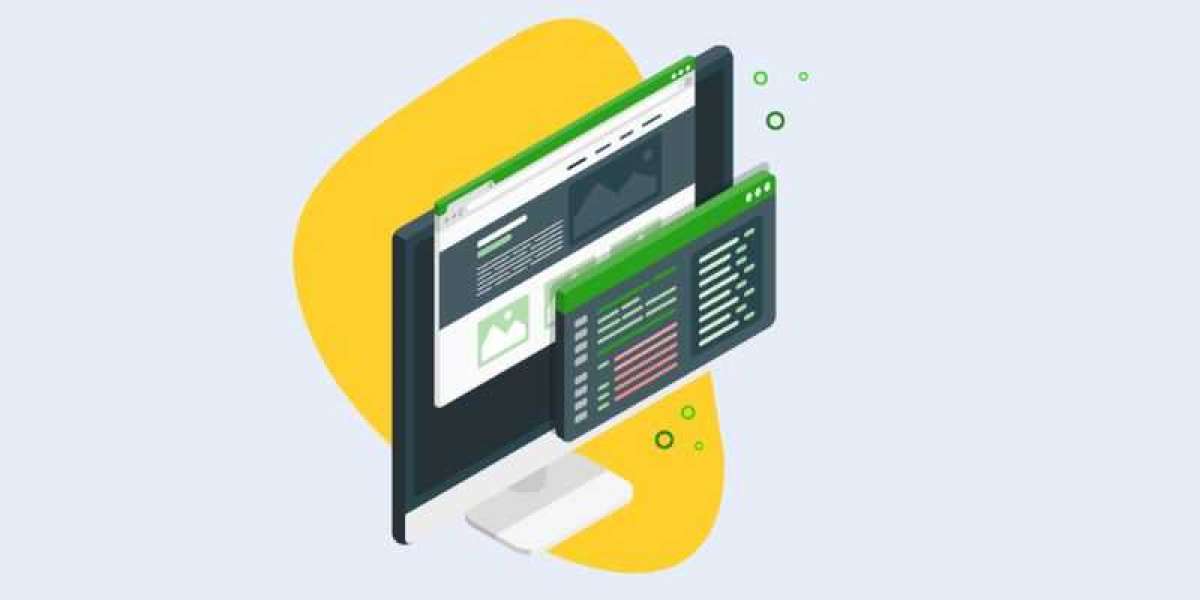CloudKit is Apple’s framework for integrating cloud-based storage into iOS apps, enabling seamless data synchronization and sharing across devices. It’s a powerful tool for developers, providing a robust backend service without the need for managing servers. This blog will guide you through using CloudKit for data storage in your iOS apps, covering the basics, implementation, and best practices.
Introduction to CloudKit in iOS Development
CloudKit is a cloud-based data storage and synchronization framework provided by Apple. It allows developers to store structured data in the cloud and sync it across devices. Whether you are building a simple note-taking app or a complex collaborative platform, CloudKit offers scalability, security, and seamless integration with Apple’s ecosystem.
Using CloudKit eliminates the need to build and maintain your own backend infrastructure, saving time and resources. If you’re looking to enhance your skills in iOS development and master tools like CloudKit, consider enrolling in iOS Training in Chennai, where you’ll gain hands-on experience in building feature-rich apps.
What is CloudKit?
CloudKit is a framework that allows iOS, macOS, and watchOS apps to access iCloud databases directly. It offers two types of databases:
- Public Database: Data shared among all app users.
- Private Database: Data specific to a single user, stored securely in their iCloud account.
CloudKit also provides a third type, the shared database, which enables collaborative sharing of data between users.
Key Features of CloudKit
Data Synchronization
CloudKit ensures that data is automatically synced across all devices associated with the same iCloud account.
Scalability
It can handle large amounts of data without requiring developers to manage server resources manually.
Secure and Private
CloudKit utilizes Apple’s iCloud security features, ensuring data privacy and encryption.
Push Notifications
CloudKit can trigger notifications to inform users about changes to their data.
Cost-Effective
Developers can leverage iCloud’s infrastructure without incurring significant costs, as most of the basic usage is free.
- How to Set Up CloudKit for Your iOS App?
Step 1: Enable CloudKit in Your Project
- Open your Xcode project.
- Go to your project’s Signing Capabilities tab.
- Add the iCloud capability.
- Select CloudKit as the service.
Step 2: Configure CloudKit Dashboard
- Visit the CloudKit Dashboard.
- Define your app’s schema, including record types and fields.
- Set up the appropriate permissions for your databases.
Step 3: Integrate CloudKit in Your App Code
- Import the CloudKit framework.
- Create and manage records using CKRecord.
- Use CKDatabase to interact with public and private databases.
To gain a deeper understanding of these steps and develop expertise in implementing advanced features, enrolling in an iOS Online Course can provide valuable insights and practical experience.
- Storing and Fetching Data with CloudKit
Storing Data
To store data in CloudKit:
let record = CKRecord(recordType: "Note")
record["title"] = "My First Note"
record["content"] = "This is the content of my first note."
let privateDatabase = CKContainer.default().privateCloudDatabase
privateDatabase.save(record) { record, error in
if let error = error {
print("Error saving record: \(error)")
} else {
print("Record saved successfully!")
}
}
3. Fetching Data
To fetch data:
let query = CKQuery(recordType: "Note", predicate: NSPredicate(value: true))
let privateDatabase = CKContainer.default().privateCloudDatabase
privateDatabase.perform(query, inZoneWith: nil) { records, error in
if let error = error {
print("Error fetching records: \(error)")
} else {
for record in records! {
print("Fetched record: \(record)")
}
}
}
Best Practices for Using CloudKit
- Optimize Data Queries: Use filters and sort descriptors to minimize the amount of data fetched from the cloud.
- Handle Errors Gracefully: Implement error-handling mechanisms for network failures and rate limits.
- Use Background Fetch: Leverage background tasks to sync data without interrupting the user experience.
- Secure Sensitive Data: Encrypt sensitive user data before storing it in CloudKit.
- Monitor Usage: Regularly check the CloudKit Dashboard to monitor usage and optimize performance.
CloudKit is a powerful framework that simplifies the integration of cloud-based data storage in iOS apps. It enables developers to focus on creating great user experiences without worrying about backend infrastructure.
By following the steps and best practices outlined in this guide, you can unlock the full potential of CloudKit for your app. If you’re eager to elevate your skills and explore more advanced concepts in iOS development, enrolling in a program at the Advanced Training Institute in Chennai can help you achieve your goals. With the right training and knowledge, you can build scalable and feature-rich apps that leverage the power of CloudKit to deliver exceptional user experiences.