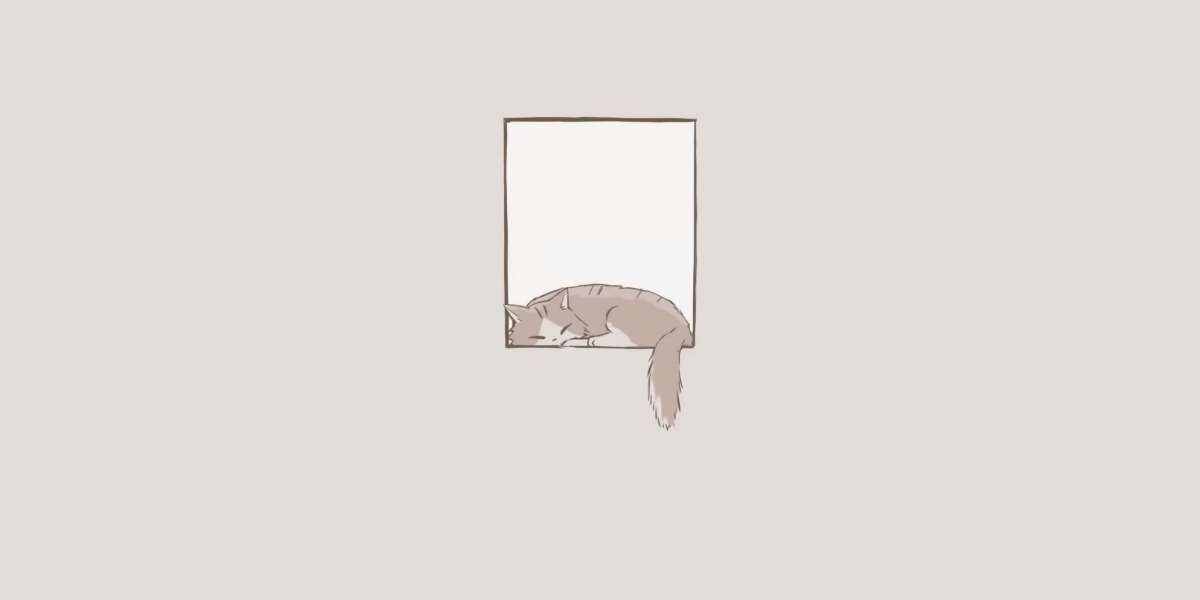The Cisco GLC-TE is a Gigabit Ethernet transceiver module designed for fiber-optic and copper connections, offering reliable, high-speed data transfer for Cisco devices. Whether used in a data center, campus network, or enterprise LAN, the glc te provides fiber-optic or twisted-pair copper connectivity. However, like any piece of technology, there may be times when the GLC-TE doesn’t perform optimally or experiences issues such as connection failures, low speeds, or incompatibility problems.
In this guide, we’ll walk you through some common troubleshooting steps to ensure that your Cisco GLC-TE transceiver operates at its best and resolves any connectivity or performance issues you may face.
What is the Cisco GLC-TE?
The Cisco GLC-TE is an SFP (Small Form-factor Pluggable) transceiver module designed to support Gigabit Ethernet (1 Gbps) connections over copper cables (specifically Category 5e (Cat 5e) or higher cables). It’s commonly used for short-distance, cost-effective connectivity in enterprise and campus networks, where long-distance fiber-optic connections are not required.
This transceiver supports 1000BASE-T Ethernet, and it is compatible with a variety of Cisco network devices such as Catalyst switches and routers. It allows businesses to extend Gigabit Ethernet connectivity using traditional copper infrastructure while maintaining reliable and high-speed data transfer.
Common Issues with Cisco GLC-TE Transceivers
Before diving into troubleshooting, it’s important to understand the potential issues that may arise with Cisco GLC-TE transceivers. Some common problems include:
- No link light (i.e., no signal or connection).
- Intermittent connectivity or slow data transfer speeds.
- Compatibility issues with network devices.
- Physical issues like dust or dirt on the transceiver connectors.
- Incorrect cable types or poor-quality cables causing performance degradation.
Now let’s go over the steps you can take to troubleshoot the Cisco GLC-TE for optimal performance.
Troubleshooting Steps for Cisco GLC-TE
1. Check the Connection Status
The first step in troubleshooting the Cisco GLC-TE is to check the link light on both the transceiver and the connected device. If the link light is off, it may indicate a problem with the physical connection.
What to do:
- Inspect the SFP port on both the Cisco device and the network device to ensure that the GLC-TE transceiver is securely seated.
- Verify that the Ethernet cable is properly connected to the GLC-TE and that both ends are plugged in firmly.
- Ensure that the connected device (e.g., switch, router) is powered on and configured properly.
2. Verify Cable Type and Quality
The Cisco GLC-TE transceiver works with Category 5e or higher copper cables (Cat 5e, Cat 6, or Cat 6a). If the cable is of low quality or incompatible, it can result in connection failures or slow speeds.
What to do:
- Check the Ethernet cable being used to ensure that it is Cat 5e or higher.
- Ensure that the cable is not damaged, twisted, or overly bent, as this can affect performance.
- Test with a different cable to see if the issue persists.
3. Ensure Compatibility with Network Devices
While the Cisco GLC-TE is compatible with a variety of Cisco devices, incompatibility with the network device can cause issues such as slow speeds or failure to establish a connection.
What to do:
- Verify that the GLC-TE is compatible with your Cisco device. Check the Cisco compatibility matrix to ensure that the transceiver is supported by your networking hardware (e.g., switch, router).
- Make sure that the Cisco device has the correct firmware version installed to support the GLC-TE.
4. Inspect the Transceiver for Physical Issues
Over time, dust, dirt, or corrosion can accumulate on the GLC-TE transceiver connectors, leading to connection issues.
What to do:
- Power off the device and remove the GLC-TE from the SFP slot.
- Inspect the transceiver’s connectors for any dirt or debris.
- Clean the SFP connectors gently using a lint-free cloth or compressed air.
- Reinsert the GLC-TE transceiver into the device and power it on.
5. Test the Transceiver in Another Slot or Device
If the GLC-TE still isn’t working, it’s possible that the SFP slot on the network device is faulty. To rule out this possibility, you can test the transceiver in another SFP slot or a different Cisco device.
What to do:
- Move the GLC-TE transceiver to another SFP port on the same device, if available.
- Alternatively, test the GLC-TE in a different Cisco networking device (such as a different switch or router) to determine if the problem is with the transceiver or the original device.
6. Check for Speed and Duplex Mismatch
Sometimes, speed and duplex mismatches between the Cisco device and the connected device can cause slow speeds or intermittent connectivity.
What to do:
- Ensure that the speed and duplex settings on the Cisco device are configured to auto-negotiate. This will ensure that the Cisco GLC-TE transceiver and the connected device are communicating at the same speed and duplex settings.
- If you are using manual settings for speed and duplex, verify that both devices are configured with the same values (e.g., 1000 Mbps full duplex).
7. Use the Show Commands for Troubleshooting
Cisco devices come with several diagnostic show commands that can help you troubleshoot SFP transceiver issues. These commands provide valuable information on the status of the transceiver and the link connection.
What to do:
- Use the show interfaces or show module commands on the Cisco device to check the status of the GLC-TE transceiver:
- show interfaces status will show whether the port is up or down.
- show interfaces gigabitEthernet x/x/x transceiver will provide detailed information about the transceiver’s status, such as its temperature, voltage, and transmission power.
8. Replace the Transceiver (If Necessary)
If all else fails and the GLC-TE is still not functioning properly, it may be faulty. In such cases, replacing the transceiver is the best solution.
What to do:
- Replace the Cisco GLC-TE transceiver with a new one to ensure that your network performance is restored.
- Ensure that the replacement transceiver is the correct model and compatible with your Cisco device.
Cisco GLC-TE Specifications
Before troubleshooting, here’s a quick look at the key specifications of the Cisco GLC-TE, so you can better understand its capabilities and requirements:
Specification | Details |
Form Factor | SFP (Small Form-factor Pluggable) |
Connector Type | RJ45 (Copper Ethernet Connector) |
Data Rate | 1 Gbps |
Max Distance | 100 meters (over Cat 5e or higher copper cables) |
Operating Temperature | 0°C to 70°C |
Power Consumption | Low |
Compatibility | Cisco devices (Catalyst switches, routers, etc.) |
Hot Swappable | Yes |
Cable Type | Cat 5e or higher twisted-pair copper cables |
Warranty | 1 Year |
These specifications ensure that the Cisco GLC-TE offers cost-effective, high-speed connectivity for businesses using copper Ethernet cables to build their network infrastructure.
Conclusion
The Cisco GLC-TE transceiver is a reliable and cost-effective solution for businesses that require Gigabit Ethernet connectivity over copper cables. By following these troubleshooting steps, businesses can resolve most issues with the GLC-TE transceiver, ensuring optimal network performance. Whether it’s checking the physical connections, inspecting the transceiver for issues, or using diagnostic commands, these steps will help you identify and fix problems efficiently, maintaining seamless network operations.
Providing IT solutions globally, It hardware Solution caters to both business and public organizations. Acquire Cisco routers, switches, and other IT products from our selection.