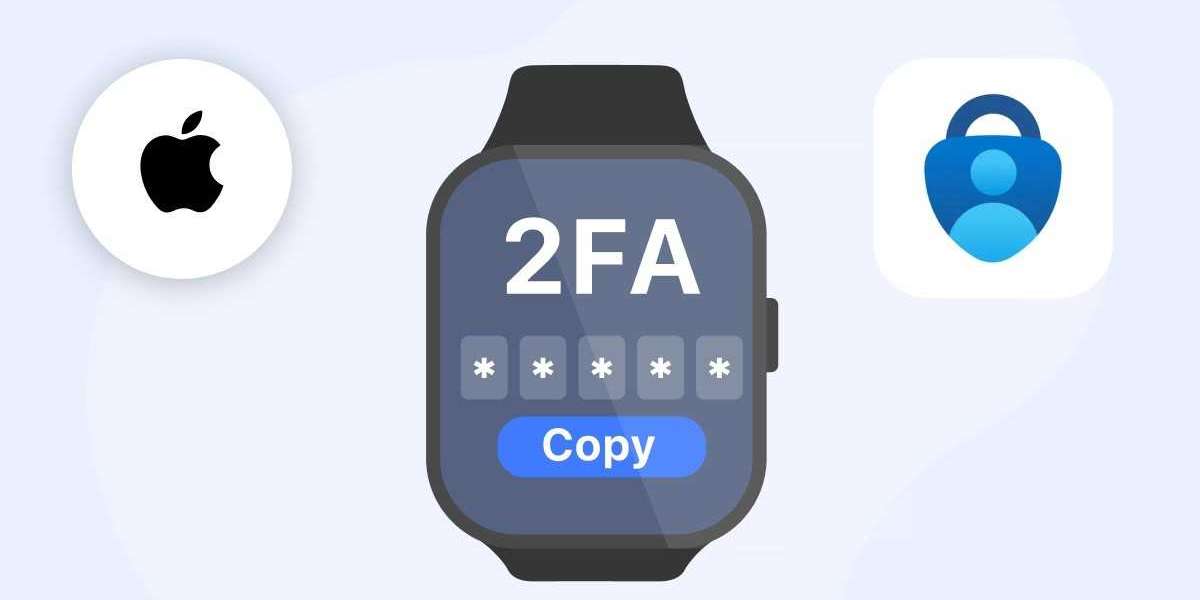In the evolving world of cybersecurity, professionals and enterprises continue to seek out tools that blend security with convenience. Among the top tools for two-factor authentication (2FA), the Microsoft Authenticator app stands out—especially with its cross-platform capabilities. What many professionals don’t realize is that it also integrates with wearable tech, notably the Apple Watch. In this article, we’ll explore everything you need to know about using Microsoft Authenticator Apple Watch in a professional setting.
If you’re a remote worker, IT administrator, developer, or business leader who values security without sacrificing productivity, this guide is your comprehensive roadmap.
What Is Microsoft Authenticator?
Microsoft Authenticator is a multi-platform two-factor authentication app developed by Microsoft. It offers:
- TOTP (Time-based One-Time Passwords)
- Push notifications for account approval
- Passwordless login for Microsoft accounts
- Cloud backup and device sync
It is widely used in both consumer and enterprise settings to enhance security for services such as Office 365, Azure, GitHub, Dropbox, and many third-party apps.
Now, with support for the Apple Watch, users can approve sign-ins directly from their wrist—without reaching for their iPhone.
Why Professionals Should Use Microsoft Authenticator Apple Watch
The integration of Microsoft Authenticator with Apple Watch offers significant advantages, especially in business environments:
- Instant access to approve logins on the go
- Reduced login friction during travel or meetings
- Enhanced productivity through wearable convenience
- Increased security with minimal user disruption
The ability to verify identity or deny suspicious access requests with a simple tap on your Apple Watch brings an unparalleled combination of security and ease-of-use.
Compatibility and Requirements
Before diving into setup, let’s review what you’ll need to get started with Microsoft Authenticator Apple Watch.
Device Requirements:
- iPhone running iOS 12.0 or later
- Apple Watch running watchOS 6 or later
- Latest version of Microsoft Authenticator app
- A Microsoft personal, work, or school account
Account Requirements:
- An active Microsoft account configured for two-factor authentication
- Optional: Azure AD Premium license for enterprise users who need conditional access policies
How to Set Up Microsoft Authenticator on Apple Watch
Step 1: Install Microsoft Authenticator on iPhone
- Open the App Store on your iPhone.
- Search for Microsoft Authenticator.
- Download and install the app.
After installation:
- Log in using your Microsoft account credentials.
- Set up the Authenticator to use push notifications or TOTP codes.
Step 2: Enable Apple Watch Support
Microsoft Authenticator for Apple Watch is not a standalone app—you must enable support through the iPhone app.
- Open the Watch app on your iPhone.
- Scroll down and tap on Microsoft Authenticator.
- Toggle Show App on Apple Watch to enable it.
Once enabled, the app will automatically install on your Apple Watch.
Step 3: Approve Notifications from the Watch
When a sign-in request is made on a device or app, you'll receive a push notification on your iPhone and Apple Watch.
To approve from the Apple Watch:
- Tap on the notification.
- Confirm your identity with a tap to approve (and sometimes a passcode if required).
- That’s it—you’re logged in.
It’s fast, secure, and saves precious time, especially during travel or meetings.
Key Features of Microsoft Authenticator Apple Watch
Understanding the functionality is critical for professionals relying on efficient workflows. Here are the key features of Microsoft Authenticator Apple Watch:
- Push Notifications
The app allows users to approve or deny login requests directly from their watch. This is particularly useful in scenarios where your iPhone is out of reach.
- Passwordless Login
For Microsoft accounts that support passwordless sign-in, you can use your Apple Watch to authenticate without ever typing a password.
- Cloud Sync
Changes made in the app—like adding or removing accounts—sync across devices, ensuring your Apple Watch always has the latest access info.
- Multi-account Support
Manage multiple accounts from a single watch interface. Ideal for consultants, IT professionals, or users with both personal and work Microsoft accounts.
Real-World Use Cases for Professionals
- Remote Access
For IT professionals and system admins, quickly approving login requests from a watch while managing infrastructure remotely is a game-changer.
- Client Meetings
In client-facing roles, discretion is key. Tapping your watch to log in avoids the distraction of pulling out a phone or laptop.
- Secure Travel
When traveling through airports or working in co-working spaces, the watch adds an additional layer of seamless, unobtrusive security.
Limitations and Known Issues
As useful as Microsoft Authenticator Apple Watch is, it’s not without limitations:
- Offline limitations: The Apple Watch app relies on connectivity to the iPhone. If your phone is not nearby or offline, approvals may not go through.
- App glitches: Some users report intermittent sync issues after iOS or watchOS updates.
- No code generation on watch: The Apple Watch app does not display TOTP codes—only approval notifications.
Tips for Secure and Efficient Use
To maximize your use of Microsoft Authenticator Apple Watch, keep these best practices in mind:
- Always use a watch passcode to prevent unauthorized access in case of loss.
- Regularly update both iPhone and Apple Watch software.
- Enable Face ID or Touch ID on your iPhone for fallback authentication.
- Keep backup recovery methods for your accounts in case you lose access.
Microsoft Authenticator Apple Watch vs. Competitors
When comparing wearable authentication support across other platforms:
Feature | Microsoft Authenticator | Google Authenticator | Authy | Duo |
Apple Watch Notifications | ✅ Yes | ❌ No | ❌ No | ✅ Yes |
Passwordless Sign-in | ✅ Yes | ❌ No | ❌ No | ✅ Yes (with setup) |
Multi-account Support | ✅ Yes | ✅ Yes | ✅ Yes | ✅ Yes |
Enterprise Integration | ✅ Strong (Azure AD) | ❌ Limited | ✅ Yes | ✅ Yes |
This makes Microsoft Authenticator Apple Watch the top choice for professionals already in the Microsoft ecosystem.
Final Thoughts
The Microsoft Authenticator Apple Watch experience represents a perfect synergy between enterprise security and modern convenience. For professionals, it removes the daily friction of logging into secure systems—without compromising protection.
Whether you're an executive working with sensitive client data, a developer managing code repositories, or an administrator safeguarding cloud infrastructure, using Microsoft Authenticator with your Apple Watch streamlines operations while upholding best-in-class security standards.
It's not just about how you authenticate—it's about doing it smarter, faster, and more securely. And now, all from your wrist.