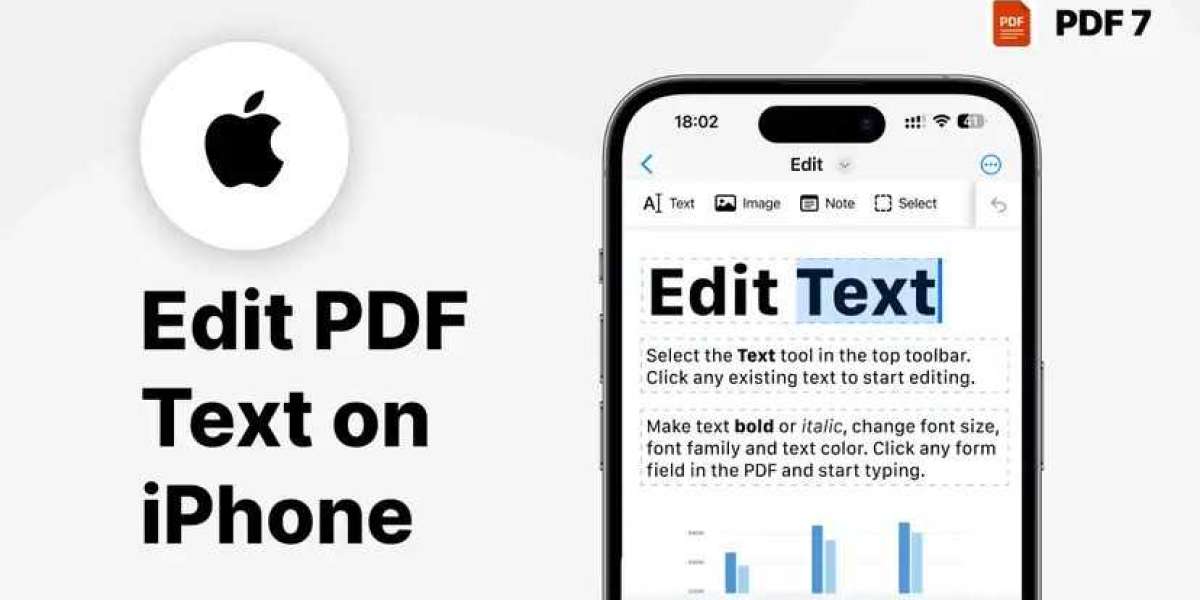In today's mobile-first world, professionals increasingly rely on their smartphones to handle business tasks on the go. Whether you're reviewing legal contracts, updating client proposals, or revising project documents, the ability to edit PDF text on iPhone can be a game-changer for your productivity.
PDFs remain the industry standard for sharing secure and non-editable documents, but what happens when you need to make a quick change or annotation while away from your desktop? Fortunately, modern tools and apps now make it easy to edit PDF text on iPhone—with precision, convenience, and security.
In this guide, we’ll walk you through everything you need to know to professionally manage and edit PDF documents directly from your iPhone.
Why Editing PDFs on iPhone Matters
The ability to edit PDF text on iPhone offers several key advantages for professionals:
- Mobility: No need to wait until you get back to your office.
- Efficiency: Make real-time edits while reviewing documents during commutes, meetings, or travel.
- Collaboration: Instantly respond to comments or suggestions in shared files.
- Security: Many PDF editing apps provide encryption, digital signatures, and password protection to safeguard sensitive information.
From legal professionals to project managers and freelance consultants, mobile PDF editing can streamline workflows and improve turnaround time significantly.
Native vs. Third-Party Tools
There are two primary ways to edit PDF text on iPhone:
- Using Native Apple Tools (e.g., Files app, Markup)
- Using Third-Party PDF Editors (e.g., Adobe Acrobat, PDF Expert, Foxit)
Each method offers different levels of functionality, so the right choice depends on your editing needs.
Method 1: Using Apple’s Built-in Tools (Quick Edits)
Apple’s native tools work well for basic tasks such as annotations, highlighting, or adding text boxes. While you cannot fully edit original PDF text using Markup, you can add text overlays or signatures.
Steps:
- Open the Files app on your iPhone.
- Locate the PDF file.
- Tap to open it, then tap the pen icon (top-right) to enter Markup mode.
- Use tools like the text tool, pen, or highlighter to annotate or add new text.
- Tap Done to save changes.
Pros:
- No additional apps needed.
- Secure and fast for annotations.
Cons:
- Cannot edit existing PDF text natively.
- Limited formatting options.
Best for: Quick comments, signatures, and highlights.
Method 2: Using Adobe Acrobat Reader (Free and Pro Features)
Adobe Acrobat is one of the most trusted tools for handling PDFs and offers robust functionality on iPhone. To fully edit PDF text on iPhone, you’ll need the Pro version.
Steps:
- Download Adobe Acrobat Reader from the App Store.
- Sign in with your Adobe ID.
- Open the PDF file from your iPhone or cloud storage (Google Drive, Dropbox, OneDrive).
- Tap the edit icon and choose Edit PDF (Pro feature).
- Select the text you want to edit, change fonts, or add/remove content.
- Save the document or share it instantly.
Pros:
- Industry-standard PDF editing.
- Supports cloud integration and digital signatures.
- Offers form filling and OCR (Optical Character Recognition).
Cons:
- Full editing requires a subscription.
- May be overwhelming for basic users.
Best for: Legal, financial, or consulting professionals who need advanced editing and collaboration.
Method 3: Using PDF Expert by Readdle
PDF Expert is a powerful, professional-grade editor optimized for iOS. It’s especially popular among Apple users for its intuitive interface and performance.
Steps:
- Download PDF Expert from the App Store.
- Import the PDF via iCloud, Dropbox, or local files.
- Tap Edit PDF and choose the Text tool.
- Tap on existing text to modify it, or add new text blocks.
- Save or export the file once your edits are complete.
Pros:
- Clean interface and fast performance.
- Supports text editing, form filling, and annotations.
- Great offline functionality.
Cons:
- Requires in-app purchase for full access.
- No Windows or Android version.
Best for: Professionals who primarily work within the Apple ecosystem.
Method 4: Foxit PDF Editor
Foxit is another strong competitor, known for lightweight apps with powerful features. The iOS version supports direct text editing and real-time collaboration.
Steps:
- Install Foxit PDF Editor Mobile from the App Store.
- Open your PDF and tap Edit.
- Modify existing text or insert new content with formatting tools.
- Save or sync with your cloud storage.
Pros:
- Cost-effective alternative to Adobe.
- Supports encryption and digital signatures.
- Excellent cross-platform support.
Cons:
- Some features are locked behind a subscription.
- Interface less refined than PDF Expert.
Best for: Teams that use multiple platforms and need secure sharing.
Security and Privacy Considerations
When you edit PDF text on iPhone, especially in a professional context, security must be a top priority. Look for apps that offer:
- Document encryption
- Password protection
- Secure cloud syncing
- Touch ID or Face ID integration
Avoid uploading sensitive PDFs to unknown online editors. Always verify that your chosen app complies with data protection standards (such as GDPR or HIPAA, if applicable).
Bonus Tip: Use OCR for Scanned PDFs
If you’re working with scanned documents, make sure your app includes OCR technology, which converts images of text into editable content. Adobe Acrobat and PDF Expert both offer reliable OCR features, allowing you to convert scans into fully editable PDFs on your iPhone.
Top Use Cases for Editing PDFs on iPhone
Here are some common professional use cases where editing PDFs directly on iPhone proves invaluable:
- Contract Revisions: Modify clauses or terms while commuting.
- Client Approvals: Add comments or suggestions to business proposals.
- HR Documentation: Fill out or edit onboarding forms.
- Academic Review: Annotate research papers or peer reviews.
- Real Estate: Update listings, sign agreements, or share floor plans.
Final Thoughts:
With the right app, it’s not only possible—but easy and efficient—to edit PDF text on iPhone. Whether you're a solo entrepreneur, team manager, or legal consultant, mobile PDF editing puts professional power at your fingertips.