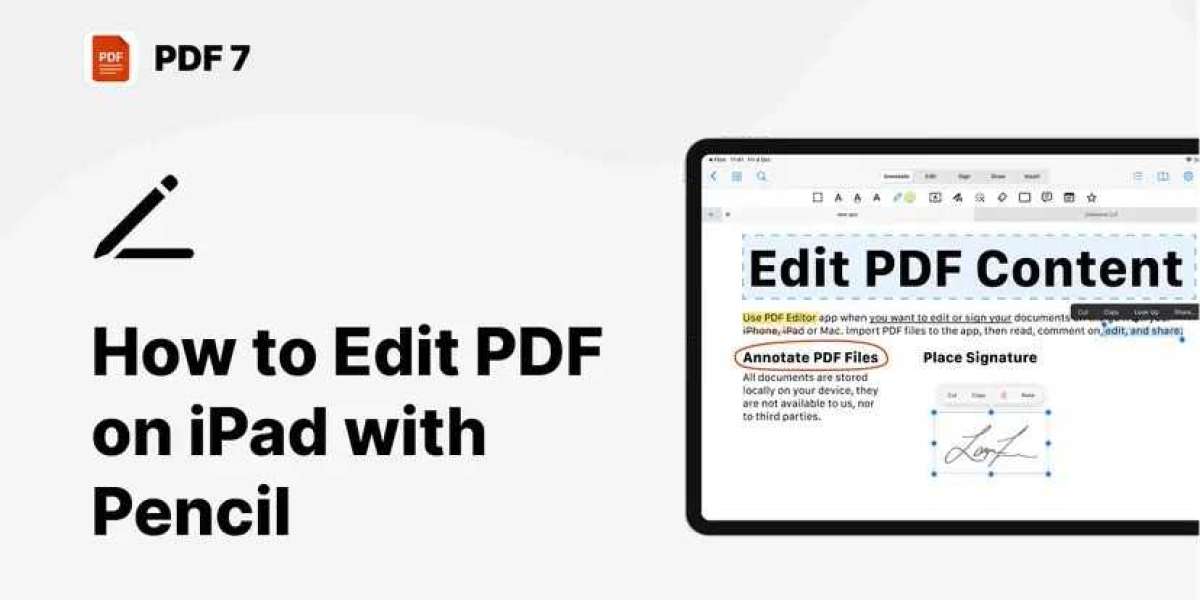In today’s fast-paced digital workplace, the ability to review, annotate, and edit documents on the go has become more than just a convenience—it’s a necessity. If you're a professional who frequently works with documents, learning how to edit PDF on iPad with Pencil can drastically streamline your workflow. With the precision of the Apple Pencil and the portability of the iPad, managing PDFs becomes not only easier but also more efficient.
Whether you're a lawyer marking up contracts, an educator reviewing student submissions, a designer collaborating on layouts, or a business executive handling reports, this guide will show you how to seamlessly edit PDF on iPad with Pencil using the best tools available.
Why Edit PDFs on iPad with Apple Pencil?
Before diving into the how, let’s look at the why.
- Portability Meets Productivity
The iPad’s lightweight form factor combined with the Apple Pencil creates a mobile workstation that fits in your bag. No need for a laptop or mouse—just tap, swipe, and write.
- Natural Handwriting and Precision
Apple Pencil offers pixel-perfect precision and pressure sensitivity, making annotations feel just like writing on paper. Highlighting, circling, drawing arrows, and jotting notes become intuitive and fluid.
- Professional Workflow Integration
Most popular productivity tools now support Apple Pencil, allowing seamless syncing with cloud platforms like Google Drive, Dropbox, iCloud, and Microsoft OneDrive. You can start editing a PDF during a meeting and pick up where you left off from another device.
Top Apps to Edit PDF on iPad with Pencil
To edit PDF on iPad with Pencil, you’ll need the right tools. Let’s explore the top professional apps that offer robust PDF editing functionality tailored for Apple Pencil.
- GoodNotes 6
Best For: Note-taking and document markup
GoodNotes isn’t just a note-taking app—it’s also a powerful PDF editor. You can import any PDF and annotate it using your Apple Pencil with a variety of pen styles, highlighters, shapes, and text tools.
- Pros: Clean interface, real handwriting recognition, seamless organization
- Cons: Limited export options for form-filled PDFs
- Notability
Best For: Academic and meeting notes
Notability shines with its audio-recording capabilities synced with handwritten notes. Professionals who attend meetings or lectures find this invaluable. PDFs can be imported, edited, annotated, and shared effortlessly.
- Pros: Audio-note sync, multi-note view
- Cons: Subscription required for full features
- PDF Expert by Readdle
Best For: All-around professional PDF editing
If you’re looking for the gold standard in PDF editing on iPad, PDF Expert is it. From filling forms to merging documents and signing contracts, this app does it all. Apple Pencil support is seamless, and editing tools are intuitive.
- Pros: Extensive features, fast performance, Apple Pencil optimized
- Cons: Pro features require subscription
- Adobe Acrobat Reader
Best For: Adobe ecosystem users
As the industry standard for PDFs, Adobe Acrobat’s iPad app integrates well with Apple Pencil. While the free version covers annotations and highlighting, advanced editing requires a subscription.
- Pros: Recognized standard, great compatibility
- Cons: Clunky interface compared to rivals
- Notes App (Apple Native)
Best For: Basic annotations
The built-in Notes app now allows PDF annotation. It's free and decent for quick markups, but lacks advanced features professionals may need.
- Pros: Free, no setup required
- Cons: Very limited in functionality
How to Edit PDF on iPad with Pencil – Step-by-Step Guide
Now that we’ve explored the tools, let’s walk through the process of editing a PDF on iPad using Apple Pencil, using PDF Expert as our example due to its comprehensive features.
Step 1: Install the App
Download PDF Expert from the App Store and grant the necessary permissions for file access.
Step 2: Import the PDF
You can:
- Open PDFs from email
- Sync from cloud storage (Google Drive, iCloud, Dropbox, etc.)
- Use the "Open In" function from another app
Step 3: Use Apple Pencil to Annotate
Once the PDF is open:
- Tap the Annotate tab
- Use the Pen tool to write or draw directly on the document
- Use the Highlighter to emphasize text
- Add comments, stamps, or sticky notes
- Draw shapes for diagrams or process flows
Step 4: Save and Share
After editing:
- Save the file locally or in the cloud
- Share via email, AirDrop, or collaboration platforms like Slack or Teams
Tips for a Seamless Experience
To make the most of your PDF editing sessions, consider these pro tips:
- Customize Your Tools
Most apps let you adjust pen thickness, color, and style. Create a preset toolbar for quick access.
- Use Templates and Stamps
Apps like PDF Expert and Adobe allow for reusable stamps such as "Approved," "Reviewed," and digital signatures.
- Leverage Split View
iPadOS supports multitasking. You can open your email on one side and the PDF editor on the other for easy referencing.
- Handwriting to Text Conversion
Apps like GoodNotes and Notability support handwriting recognition. This allows you to convert scribbled notes into searchable, editable text.
- Backup Your Files
Use cloud services like iCloud or Dropbox to ensure your annotated PDFs are automatically backed up and accessible across devices.
Use Cases for Professionals
Here’s how different professionals can benefit when they edit PDF on iPad with Pencil:
- Lawyers: Annotate contracts, add margin notes, and sign legal documents on the go.
- Architects Engineers: Sketch modifications on blueprints, highlight measurements.
- Teachers: Grade assignments, write comments directly on student submissions.
- Business Executives: Review proposals, edit reports, and sign agreements during travel.
- Medical Professionals: Annotate patient records or medical reports during rounds.
Security and Privacy Considerations
For professionals handling sensitive documents:
- Use apps that support encryption and password protection
- Store files in secure cloud environments
- Enable Face ID/Touch ID within the app for access control
Conclusion
Mastering how to edit PDF on iPad with Pencil can drastically improve your productivity, especially in a professional setting. The combination of Apple Pencil’s precision and the iPad’s mobility creates a superior document-editing experience that is hard to replicate on any other device.
Whether you’re signing contracts, collaborating on project plans, or grading papers, the tools and workflows available today make it easier than ever to manage PDFs from anywhere. With the right app and a few smart practices, you’ll wonder how you ever worked without it.
Start transforming your mobile productivity today—pick your preferred app and unlock the power of professional PDF editing with your iPad and Apple Pencil.