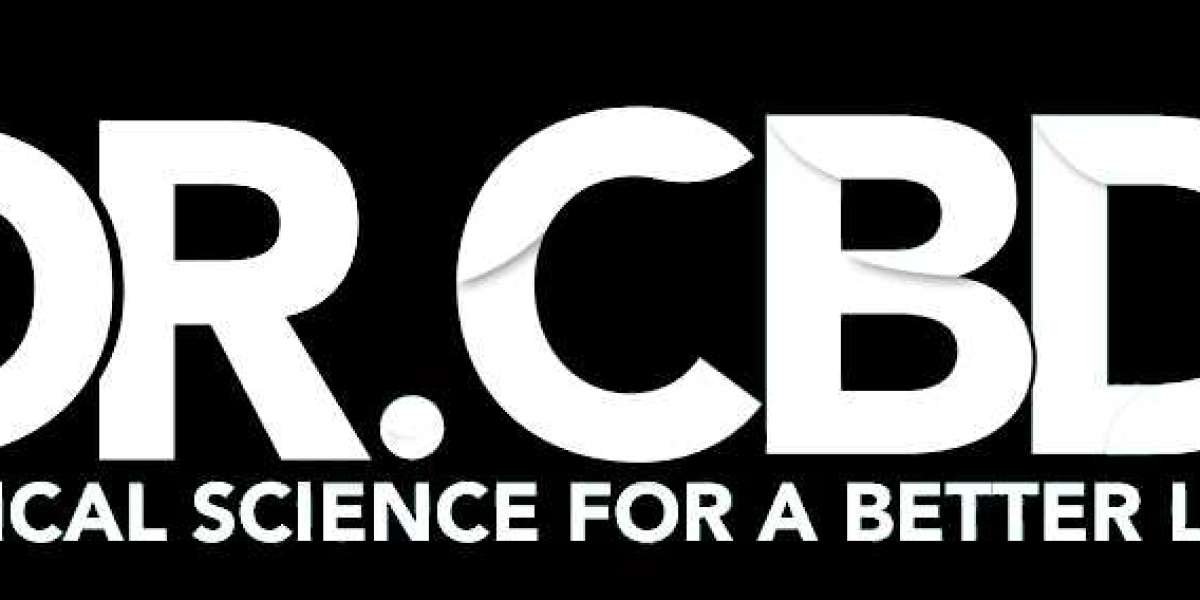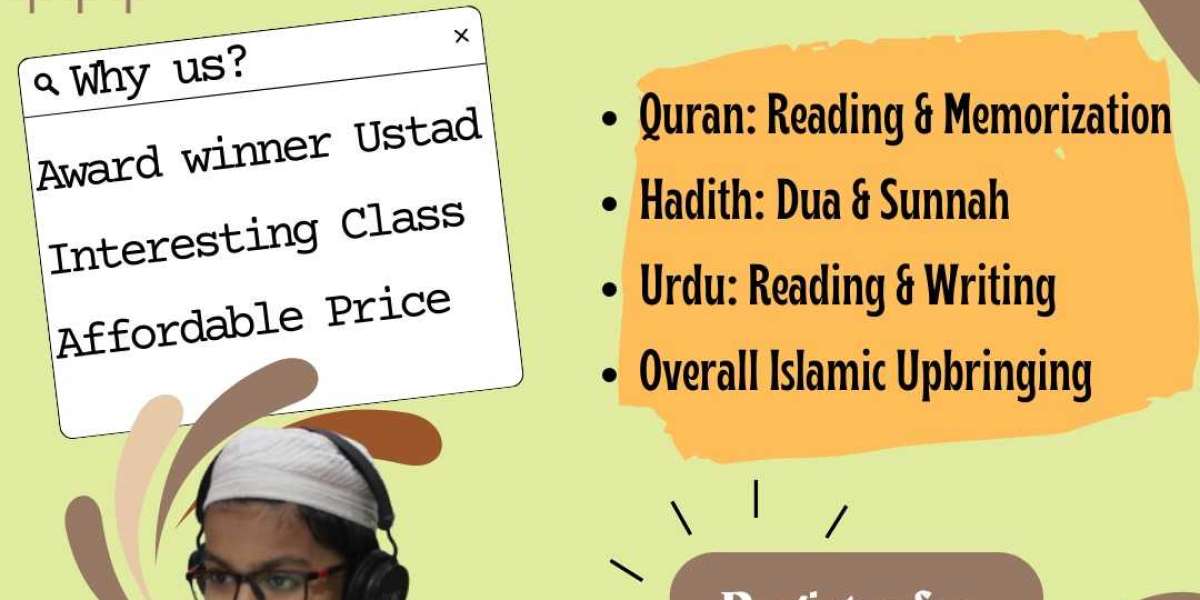Introduction: Unlock Custom Embroidery with JEF Files
Imagine turning your favorite photo, logo, or doodle into a stunning embroidered design—all without waiting for a professional. Thanks to modern tools, converting images to JEF files (the format used by Janome embroidery machines) is faster and easier than ever. Whether you’re personalizing a tote bag, creating custom merch, or just exploring a new hobby, this guide will show you how to convert image to JEF file magic in minutes.
What Is a JEF File, and Why Do You Need One?
A JEF file is a digital blueprint that tells your Janome embroidery machine exactly how to stitch a design. It includes details like stitch types, thread colors, and needle movements. Without a JEF file, your machine can’t interpret your artwork. Converting an image to JEF bridges the gap between your creative vision and the finished embroidered piece.
Why Convert Images to JEF?
- Personalization: Stitch unique designs onto clothing, accessories, or home décor.
- Speed: Skip the wait (and cost) of hiring a digitizer for simple projects.
- Creative Control: Adjust designs to match your style or brand.
Top Tools for Converting Images to JEF
Not all software supports JEF files, but these user-friendly options make it a breeze:
Hatch Embroidery (Best for Beginners)
- Pros:Auto-digitizing wizard, intuitive interface, exports JEF files.
- Cons:Subscription-based ($29/month).
- Perfect For:Hobbyists and small businesses.
Wilcom EmbroideryStudio (Professional Powerhouse)
- Pros:Advanced tools for complex designs, reliable JEF output.
- Cons:Expensive (starts at $1,500).
- Perfect For:High-volume or intricate projects.
Embrilliance (Quick Modular)
- Pros:Pay for only the features you need, supports JEF.
- Cons:Limited auto-digitizing.
- Perfect For:Monograms and text-based designs.
SewArt (Budget-Friendly)
- Pros:One-time purchase ($75), decent auto-digitizing.
- Cons:Struggles with detailed images.
- Perfect For:Simple logos and clipart.
Online Converters (For Urgent Projects)
- Pros:Instant conversion without software (e.g., MyEditor Online).
- Cons:Lower quality; may require manual cleanup.
Step-by-Step Guide to Effortless Conversion
Using Hatch Embroidery as an example:
Prep Your Image
- Simplify:Use graphic tools like Canva or Photoshop to remove clutter, boost contrast, and reduce colors.
- Resize:Ensure the image fits your embroidery hoop (e.g., 4x4 inches).
Import and Auto-Digitize
- Open Hatch, click “Auto-Digitize,” and upload your image.
- Adjust settings: Select “JEF” as the output format and choose stitch types (e.g., satin for outlines, fill for solid areas).
Tweak the Design
- Adjust Stitch Density:Lower density for stretchy fabrics, increase for durability.
- Add Underlay:Stabilize the design with a zigzag or edge-run underlay to prevent puckering.
Export and Transfer
- Save the JEF file to a USB drive and plug it into your Janome machine.
Test on Scrap Fabric
- Stitch a sample to check for thread breaks or alignment issues.
Pro Tips for Flawless Embroidery Designs
- Start Simple: Bold, high-contrast images (like logos) digitize best. Avoid photos with gradients or tiny details.
- Use Quality Thread: Polyester or rayon threads prevent breakage and add vibrancy.
- Stabilize Smartly: Pair cutaway stabilizer with stretchy fabrics and tear-away with rigid materials.
- Edit Colors: Assign thread colors in your software to match your stash.
Troubleshooting Common Conversion Issues
Blurry Stitches
- Fix:Start with a high-resolution image (300 DPI or higher).
Thread Breaks
- Fix:Reduce stitch density or switch to a stronger needle.
Design Misalignment
- Fix:Re-hoop the fabric tightly and check the machine’s calibration.
Puckering Fabric
- Fix:Add more underlay or use a heavier stabilizer.
Conclusion: Stitch with Confidence
Converting images to JEF files doesn’t have to be daunting. With the right tools and a bit of practice, you’ll turn digital art into embroidered masterpieces in minutes. Remember, even pros started with a few wonky stitches—so embrace the learning curve and let your creativity run wild.
Ready to Start? Grab your favorite image, fire up your software, and watch your Janome machine bring it to life. Happy stitching! ?✨
Bonus: For complex designs, consider affordable digitizing services like Absolute Digitizing if you hit a roadblock. But for most projects, these tools will have you stitching like a pro in no time!