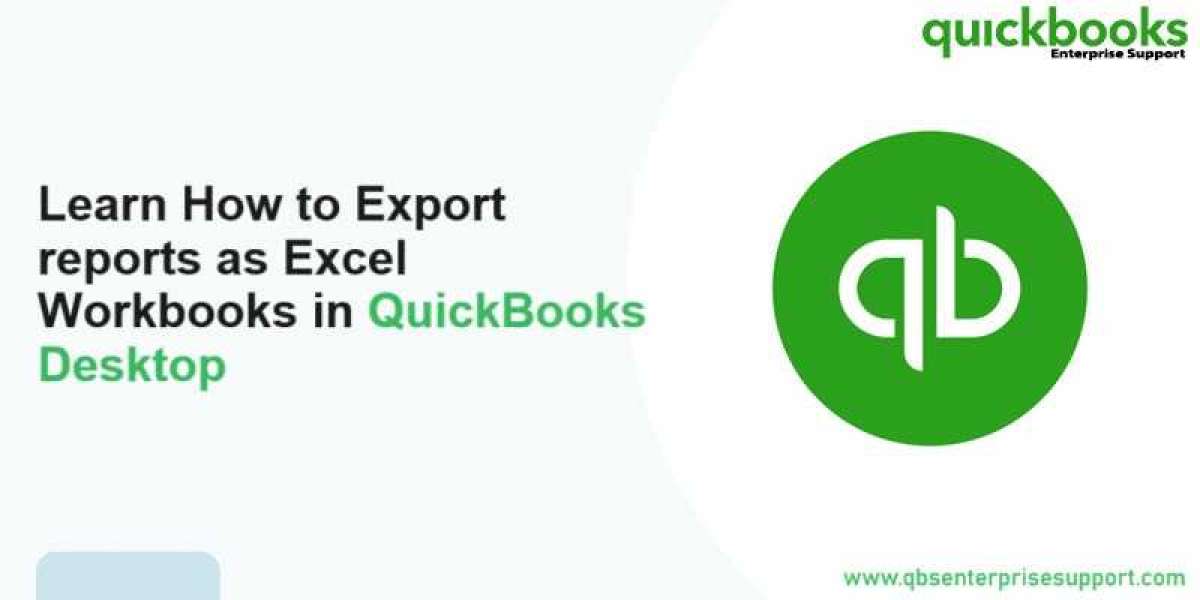QuickBooks Desktop is one of the most widely used accounting software applications by businesses for account management, general reporting, and even tax compliance. One of the most valuable features offered by QuickBooks is its exportation capability to convert financial reports into Excel workbooks, allowing users to analyze additional data, forward reports to stakeholders, or maintain a record in a more flexible format. We are going to show you how to export reports as QuickBooks Desktop Excel workbooks. We are going to emphasize the benefits, walk you through step by step, and give you some best practices.
Why would you export reports to Excel?
Some reasons that rendering QuickBooks reports to excel is of particular utility, are as follows:
- Customizability: The arsenal of Excel tools can be utilized for the manipulation of data, customized formatting, pivot tables, and even complex calculations that might be impossible using QuickBooks directly.
- Data Analysis: Using features of excel such as charting, graphing, conditional formatting, you can visualize trends to uncover discrepancies and make actual financial forecasting.
- Collaboration: With Excel spreadsheets widely available, sending an Excel workbook makes the sharing of reports easier with team members, accountants, or other stakeholders who may not have access to QuickBooks.
- Record Keeping: For long-term storage or archival purposes, keeping a local copy of reports in Excel ensures that you have an uptodate and flexible backup.
Let us proceed to how you can export QuickBooks reports into Excel workbooks.